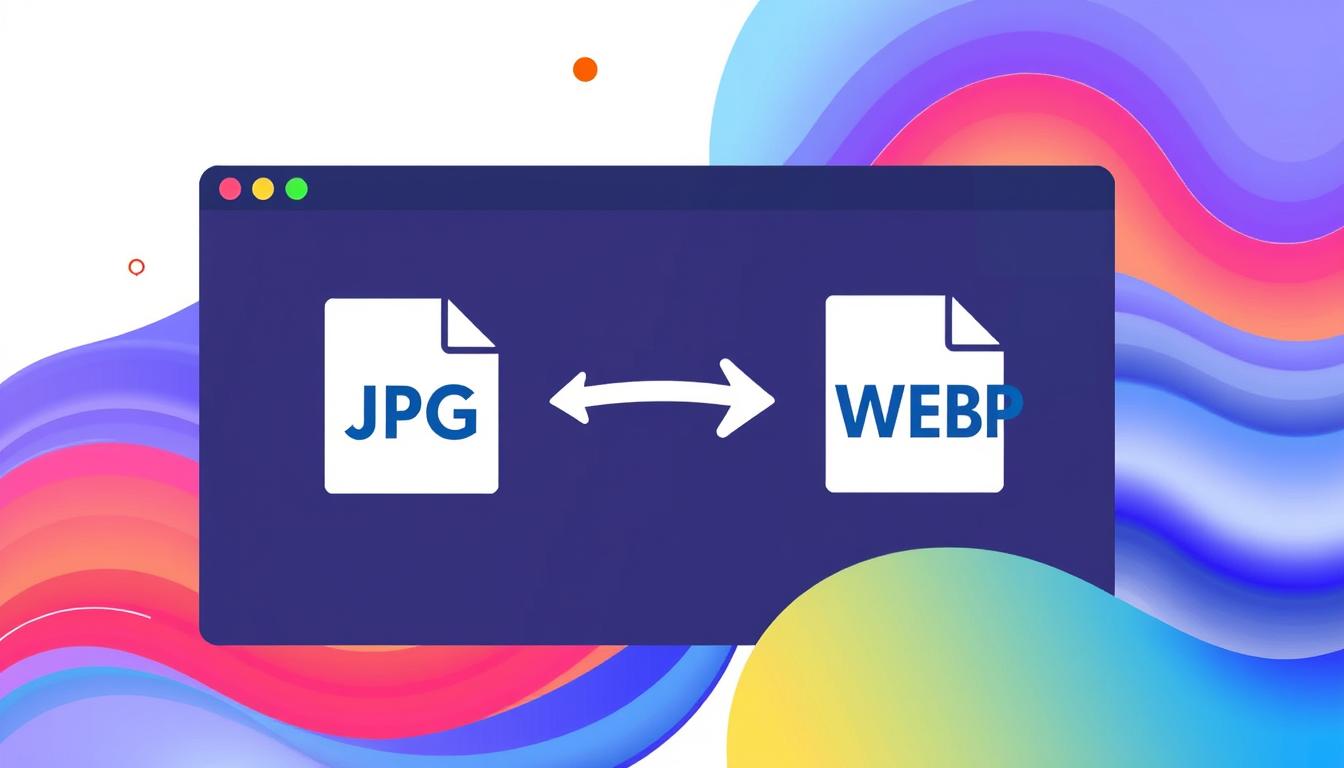
03
Convert JPG to WEBP: Easy Image Format Switch
Discover how to convert JPG to WEBP easily and optimize your images for faster web performance. Learn the benefits and best practices for this format switch.
Convert JPG to WEBP: Easy Image Format Switch
In today's fast-paced digital world, website speed is key. Choosing the right image format can make a big difference. Have you thought about switching from JPG to WEBP? WEBP is a versatile and efficient format that could boost your website's performance.
But what is WEBP, and how can it help your site? Let's dive into the world of WEBP and find out how to easily switch your JPG images. This will unlock better web performance for you.
Key Takeaways
- Discover the advantages of the WEBP image format over traditional JPG and PNG
- Learn how to easily convert your JPG images to the WEBP format
- Explore the various tools and software available for WEBP conversion
- Understand how WEBP can improve your website's speed and user experience
- Gain insights into Google's Webmaster Guidelines for WEBP implementation
Before we get into the details, let's ask a question: Are you truly maximizing your website's potential with JPG, or is there a better option? The answer might just surprise you.
Introduction to WEBP: The Next-Gen Image Format
In the fast-changing world of digital images, a new format has come to challenge JPG and PNG. This new format is called WEBP, created by Google.
What is WEBP?
WEBP is a modern image format that offers better compression and quality. It uses advanced algorithms to make images smaller without losing quality. This makes it great for web developers and creators.
Benefits of WEBP over JPG and PNG
WEBP has several advantages over JPG and PNG:
- Smaller File Sizes: WEBP can make images 25-35% smaller than JPG and 26% smaller than PNG. This means faster web pages and better performance.
- Better Image Quality: WEBP keeps image details and colors sharp, often better than JPG and PNG at the same size.
- Enhanced Transparency: WEBP supports transparency. This is useful for images with complex backgrounds or overlays.
- Superior Compression: WEBP uses advanced encoding to balance file size and quality well.
These benefits make WEBP a strong choice for those who value image quality, file size reduction, and web performance.
Why Convert JPG to WEBP?
In the world of web development, making websites faster is key. Images play a big role in this. JPGs are common, but WEBP is a new option. Switching to WEBP can make your site better for users and meet today's web standards.
WEBP is great because it makes images smaller. JPGs are big, and WEBP is smaller. This means your site loads faster. Google says making images smaller is important for a good site.
- WEBP images can be up to 25-34% smaller in size compared to their JPG counterparts, without sacrificing quality.
- Reduced file sizes lead to faster webpage load times, providing a more seamless and enjoyable user experience.
- Improved web performance aligns with Google's Webmaster Guidelines, which prioritize site speed and user experience as key ranking factors.
Using WEBP can make your site's images better. This improves your site's speed and makes it more user-friendly.
"Optimizing images is crucial for improving webpage load times and providing a seamless user experience. Transitioning from JPG to WEBP is a powerful strategy to achieve this."
We'll show you how to change JPG images to WEBP. We'll also talk about tools and techniques to make your site's images work better.
Convert JPG to WEBP: Easy Image Format Switch
We're diving into the world of image optimization by converting JPGs to WEBP. This guide is for web developers, designers, and content creators. It will show you how to use WEBP to boost your online presence.
Online WEBP Conversion Tools
Online WEBP converters make image format changes easy. You can upload JPGs, convert them to WEBP, and download the new images quickly. Some popular online WEBP converters include Squoosh, Convertio, and ImageConverter.plus.
Desktop WEBP Conversion Software
For a more hands-off approach, desktop software is great for big image collections. Tools like XnConvert, Convertio, and Kinoni WEBP Converter let you convert many JPGs to WEBP at once.
Automating the Conversion Process
Automation tools can really speed up your workflow. Scripts and APIs can be added to your workflow to automatically convert JPGs to WEBP. This makes image format changes smooth and efficient.
Feature Online Tools Desktop Software
| Ease of Use | High | Moderate
| Batch Conversion | Limited | High
| Automation Capabilities | Low | High
| File Size Optimization | Moderate | High
Using the right tools and techniques, you can easily switch your JPGs to WEBP. This brings better file sizes, faster loading, and better user experiences.
Tools for Converting JPG to WEBP
Converting JPG files to WEBP is a big step in digital image optimization. Luckily, many webp conversion tools are available. They offer both online and desktop options to meet your needs.
Online WEBP Converters
For a fast and easy JPG to WEBP conversion, online converters are perfect. These tools let you upload images, convert them to WEBP, and download the new images quickly. Some top online options are:
- Convertio
- Ezgif
- Img2Go
- Cloudconvert
Desktop WEBP Conversion Software
For a more detailed approach, desktop WEBP conversion software is great. These paid tools and free tools have features like batch conversion and image optimization. Some top desktop apps for JPG to WEBP conversion are:
- ImageConverter Plus
- IrfanView
- XnConvert
- Pixillion Image Converter
No matter if you need a quick online tool or a powerful desktop app, there's a webp conversion tool for you. It will help you easily switch from JPG to WEBP.
Optimizing WEBP Images for Web Performance
Optimizing WEBP images for the web is all about finding the right balance. You want to reduce file size while keeping image quality high. By using smart compression, you can make your WEBP files smaller without losing quality.
File Size Reduction Techniques
WEBP is great because it can make files smaller than JPG and PNG. Here are some tips to make the most of it:
- Adjust compression levels: WEBP lets you tweak compression to balance size and quality. Try different levels to find what works best for you.
- Leverage lossless optimization: WEBP's lossless compression reduces size without losing quality. It's perfect for graphics and images with text or sharp edges.
- Implement responsive design: Use different WEBP sizes for different devices. This boosts responsive web design and page speed.
Using these file size reduction methods makes your WEBP images load fast. They look great on all devices and screen sizes.
The aim is to balance image quality and compression. This way, your WEBP images will be both beautiful and fast on your website.
Responsive Web Design and WEBP Support
Responsive web design is key in today's digital world. Responsive web design makes sure websites work well on all devices. This gives users a great experience, no matter what they're using.
WEBP is a game-changer here. It's a new image format that's small in size but big on quality. By using WEBP, your images will look great on any device. This means your website will load fast and look sharp, without slowing down.
Here are some tips for using WEBP well:
- Add WEBP support to your website. This lets browsers show the best image for each device.
- Use srcset and sizes to offer different WEBP images. This way, the browser picks the right one for the user's screen.
- Make sure your WEBP images are small but still look good. This helps your website load fast.
By using WEBP in your responsive design, you'll make your website look amazing and work fast. This will please your visitors, no matter what they're using.
Browser Compatibility with WEBP
WEBP is a new image format that's getting popular in web development. It's key to know how well it works with different browsers. This ensures a smooth experience for everyone, no matter what device they use.
Fallback Solutions for Non-Supporting Browsers
Even though many browsers like Chrome and Firefox support WEBP, some older ones don't. To fix this, we need fallback solutions. These make sure images show up right, even if the browser can't handle WEBP.
One good way is to use JPEG or PNG as a backup. You can do this with the <picture> element in HTML. It lets you list multiple images and the browser picks the best one.
Here's how to set up a fallback for WEBP:
<picture> <source srcset="image.webp" type="image/webp"> <img src="image.jpg" alt="Alternative text for the image"> </picture>
This code tries to load the WEBP image first. If it can't, it uses the JPEG image instead. This way, images work for lots of browsers, giving a great user experience.
It's important to keep up with browser trends. Also, using the right fallback solutions for image format fallback is key. This helps make your website look great on any device.
Google WebMaster Guidelines for WEBP
Google is a top search engine with specific rules for using WEBP images on websites. Following these guidelines can make your site more visible in search results. This can boost your site's performance and ranking.
Google suggests using WEBP as the main image format. WEBP is great for image optimization and web performance. It's smaller than JPG and PNG but keeps the image quality high.
- Implement WEBP support: Google says to use WEBP images when you can. They help pages load faster and improve the user experience.
- Provide fallback options: For browsers that don't support WEBP, offer JPG or PNG as fallbacks. This ensures images show up well on all devices and browsers.
- Optimize WEBP images: Make sure to optimize WEBP images well. Use techniques like lazy loading and responsive image delivery. This boosts web performance and search engine optimization (SEO).
By following Google's guidelines for WEBP, you can make the most of this new image format. This can lead to real improvements in your online presence and search engine visibility.
Guideline Recommendation
| WEBP Support | Serve WEBP images whenever possible to improve web performance
| Fallback Options | Provide fallback options like JPG or PNG for non-supporting browsers
| Image Optimization | Optimize WEBP images using techniques like lazy loading and responsive delivery
Integrating WEBP into Your Website
WEBP is a new image format that can make your website faster and look better. To use WEBP, you need to know how to add it to your HTML, set up your server, and use a content delivery network (CDN). This will help your website load images quickly and efficiently.
Serving WEBP Images with HTML
To show WEBP images on your site, use the HTML <picture> element. It lets you list different image sources. The browser then picks the best one it can handle. Here's how to use it for WEBP images:
- Use the <source> element to specify the WEBP image source.
- Provide a fallback <img> element for browsers that don't support WEBP.
- Make sure the src attribute of the fallback <img> element links to a JPG or PNG image.
This HTML setup ensures WEBP images are shown in browsers that support them. Browsers that don't will see a JPG or PNG image instead.
To make your website even faster, think about using a CDN and setting up your server for WEBP. These steps can make your website's images load much quicker and more reliably.
Image Compression and Webpage Load Time
The size of your website's images affects how fast it loads. Using WEBP image format can make images smaller, leading to faster loading times. This makes your website better for users.
Optimizing images with WEBP can greatly reduce their size. This means your website loads faster, keeping visitors happy. Nobody likes waiting for a website to load, and slow sites can turn people off.
WEBP is more than just for making images smaller. It also supports cool features like transparency and animation. Using WEBP can make your website faster and more engaging for everyone.
"Faster websites lead to higher user satisfaction, increased engagement, and better conversion rates. WEBP is a powerful tool in the pursuit of web optimization and improved user experience."
Remember WEBP when you're making your website faster. It can help you give your visitors a fast and beautiful experience. This is what they expect and deserve.
WEBP vs. Other Image Formats: A Comparison
The digital world is always changing, and choosing the right image format is key. WEBP is a new format that's getting a lot of attention. It can beat JPG and PNG in many ways. Let's look at how they compare to find the best one for you.
File Size
WEBP is great because it compresses files better than JPG and PNG. It can make files 25-35% smaller than JPG and 25-34% smaller than PNG. This means your website loads faster, which is important today.
Image Quality
Many think WEBP is less quality than JPG and PNG, but that's not true. It can be just as good, or even better, while being smaller. This makes it perfect for websites that want great pictures.
Web Performance
WEBP's small file size and good quality make it stand out. It helps websites load faster, which keeps people interested and lowers bounce rates. This is good for your website's ranking and overall look.
In the webp vs jpg and webp vs png debates, WEBP is a clear winner. It offers a great mix of size, quality, and performance.
"WEBP is a game-changer in the world of image optimization, delivering significant file size reductions without compromising visual quality."
When picking an image format for your website, think about what you need. WEBP is a top choice for improving your online look and user experience.
Best Practices for Image Optimization
Optimizing images is more than just using WEBP. To make your website fast and easy to use, you need a full plan. This includes shrinking file sizes, using responsive design, and lazy loading. These steps can make your images better.
Compression and File Size Reduction
Compressing images is a top way to improve your site. It makes your images smaller without losing quality. This speeds up your site and makes it work better. Tools for image compression and file size reduction make it easy.
Responsive Design and Lazy Loading
Responsive design is key for modern websites. It makes sure images fit all screens and devices well. Adding lazy loading makes images load only when needed. This boosts your site's speed and saves bandwidth.
Caching and Optimization
Caching images can really speed up your site. It stores images in the browser cache. This means images load faster on repeat visits, making your site quicker and more efficient.
Best Practice Description Benefits
| Image Compression | Reducing the file size of images without compromising quality | Faster website load times, reduced bandwidth usage
| Responsive Design | Ensuring images adapt to different screen sizes and device types | Consistent user experience across devices, improved visual appeal
| Lazy Loading | Loading images only when they're needed, rather than all at once | Reduced initial page load times, more efficient resource utilization
| Caching | Storing images in the user's browser cache for faster retrieval | Faster subsequent page loads, reduced server strain
Using these image optimization tips can make your website fast, smooth, and beautiful. This will make your users happier and more engaged.
Real-World Examples and Case Studies
Let's look at some real-world examples of websites that have switched to WEBP. These sites have seen big improvements in how fast their sites load and how users feel. They've also seen better conversion rates.
Imgix, a top image optimization platform, did a big study on WEBP. They found that switching from JPG to WEBP cut image file sizes by 25%. But, the pictures looked just as good.
Pinterest, a big social media site, also made the switch. They said using WEBP cut their image data use by 35%. This made their site load faster and feel smoother for users.
Website Image Format Conversion Performance Improvement User Experience Impact Conversion Rate Uplift
| Imgix | JPG to WEBP | 25% reduction in image file size | Faster load times, more responsive | Not available
| Pinterest | JPG to WEBP | 35% decrease in overall image bandwidth | Smoother browsing experience | Not available
These examples show how using WEBP can really help a website. You can see big file size cuts and better user experiences. These stories can inspire you to make your site better too.
"By adopting WEBP, we were able to dramatically reduce our overall image bandwidth, leading to faster load times and a more seamless user experience for our 300 million monthly active users."
- Pinterest Engineering Team
Conclusion
In this article, we've looked into why converting JPG images to WEBP is a good idea. The WEBP format boosts web performance and user experience. It also meets Google's webmaster guidelines.
Using WEBP's better compression, websites can make images smaller without losing quality. This makes pages load faster and keeps users engaged. Faster websites rank better in search engines, making them more visible online.
We've covered the WEBP format, its advantages over JPG and PNG, and how to convert and optimize images. By using these strategies, web developers and marketers can create a better online experience for everyone.
FAQ
What is WEBP and how does it differ from JPG and PNG?
WEBP is a new image format made by Google. It has better compression and quality than JPG and PNG. This means WEBP images are smaller but still look great, making them perfect for the web.
Why should I convert my JPG images to WEBP?
Converting JPG to WEBP has many benefits. It makes your images smaller and your website faster. This is good for SEO and keeps users happy.
What tools can I use to convert JPG to WEBP?
There are many tools to change JPG to WEBP. Online, you can use TinyPNG, Convertio, and Cloudconvert. On your computer, GIMP, ImageMagick, and Adobe Photoshop can also do the job.
How do I optimize WEBP images for web performance?
To make WEBP images work better on the web, use advanced compression and responsive design. Also, reduce file sizes. This way, your website will load fast and look great.
What are the current browser compatibility concerns with WEBP?
WEBP works well in most modern browsers but not all. To make sure everyone sees your images, use fallbacks like JPG or PNG for older browsers.
How do Google's Webmaster Guidelines address the use of WEBP?
Google wants you to use WEBP for better web performance and user experience. They suggest converting images to WEBP and offering fallbacks for browsers that don't support it. This helps your site rank better in search results.
How can I integrate WEBP into my website's infrastructure?
To add WEBP to your site, update your HTML and make sure your server can handle WEBP. Also, think about using a CDN for better image delivery. The exact steps depend on your site's setup and CMS.
How can I integrate WEBP into my website's infrastructure?
To add WEBP to your site, update your HTML and make sure your server can handle WEBP. Also, think about using a CDN for better image delivery. The exact steps depend on your site's setup and CMS.Google's emphasis on optimizing web performance continues to guide web developers in creating efficient online experiences. One significant aspect is the use of WEBP image format, which is encouraged by the Google Webmaster Guidelines. By serving WEBP images whenever possible, website owners can greatly improve their webpage load time. WEBP offers superior compression without sacrificing quality, enabling faster loading times, which directly contributes to better user experience and improved search engine rankings.
However, recognizing that not all browsers support WEBP, it's essential to implement fallback options such as JPG or PNG formats. This step ensures that all users, regardless of their browser choice, can view images seamlessly. While the primary goal is to harness the advantages of WEBP, ensuring accessibility and a consistent experience should remain a top priority in adherence to Google Webmaster Guidelines.
In addition to utilizing responsive web design, which adapts the layout to various screen sizes and orientations, incorporating these image formats can further enhance website functionality. Images optimized for different resolutions will ensure that users receive an experience tailored to their devices. Furthermore, using WEBP in conjunction with responsive web design can significantly reduce bandwidth usage and image loading times, leading to faster and more efficient website performance.
Ultimately, following the Google Webmaster Guidelines regarding image formats and responsive design is essential for maintaining a high-quality web presence. By prioritizing webpage load time and implementing effective image optimization strategies, web developers can create more engaging and user-friendly websites that cater to the diverse needs of their audiences. This not only improves user satisfaction but also positions websites favorably within search engine rankings, benefiting businesses in the competitive digital landscape.
Contact
Missing something?
Feel free to request missing tools or give some feedback using our contact form.
Contact Us